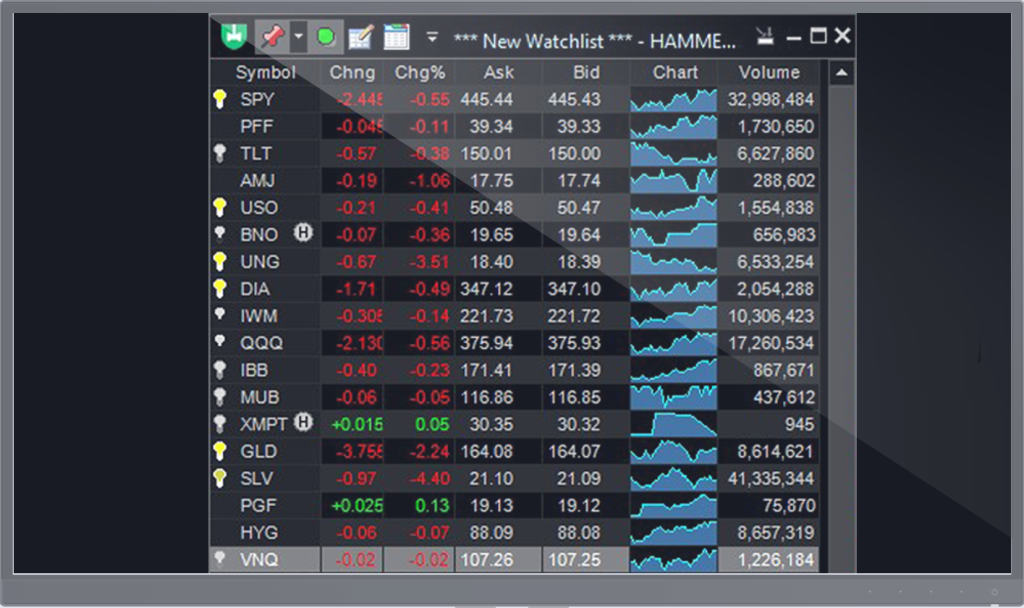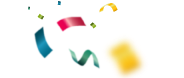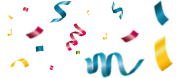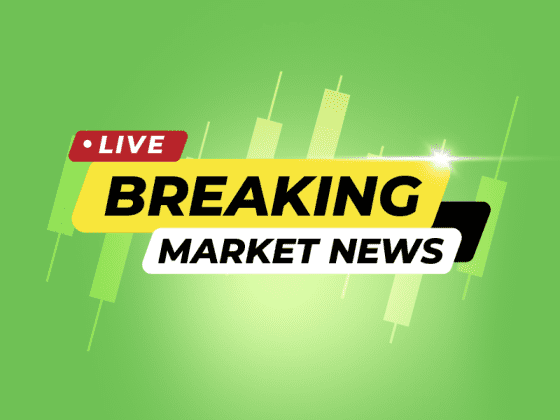All News window
The All News window is reached from the Dashboard. It displays all the news that has been collected, in chronological order.
The green block to the left of the news item indicates how recently this item was received by HAMMER™. Items that were already read are marked with a checkmark.
HAMMER™ shows the market news in a sorter window arranged by source, date, and time.
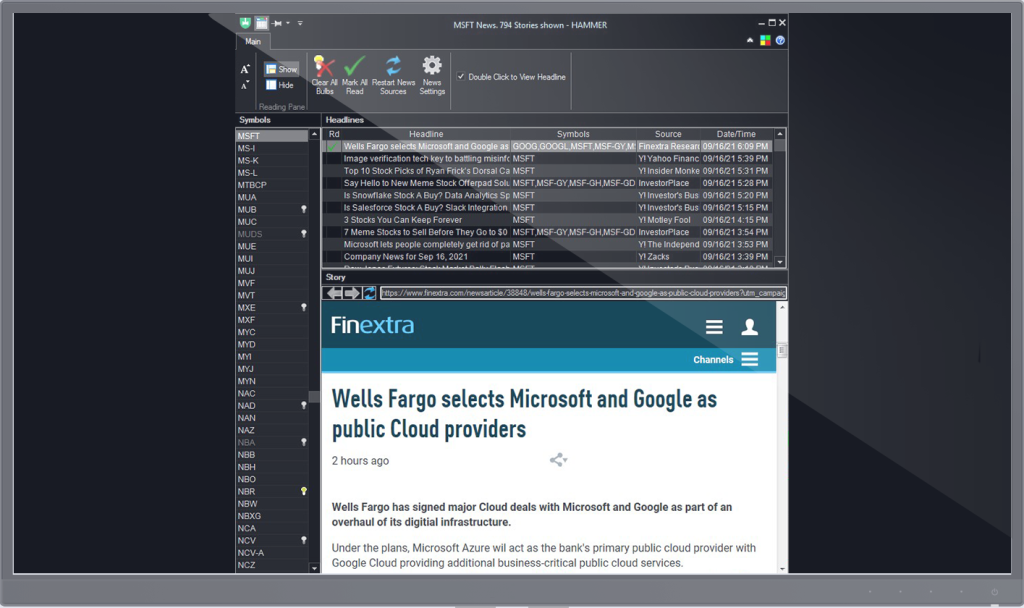
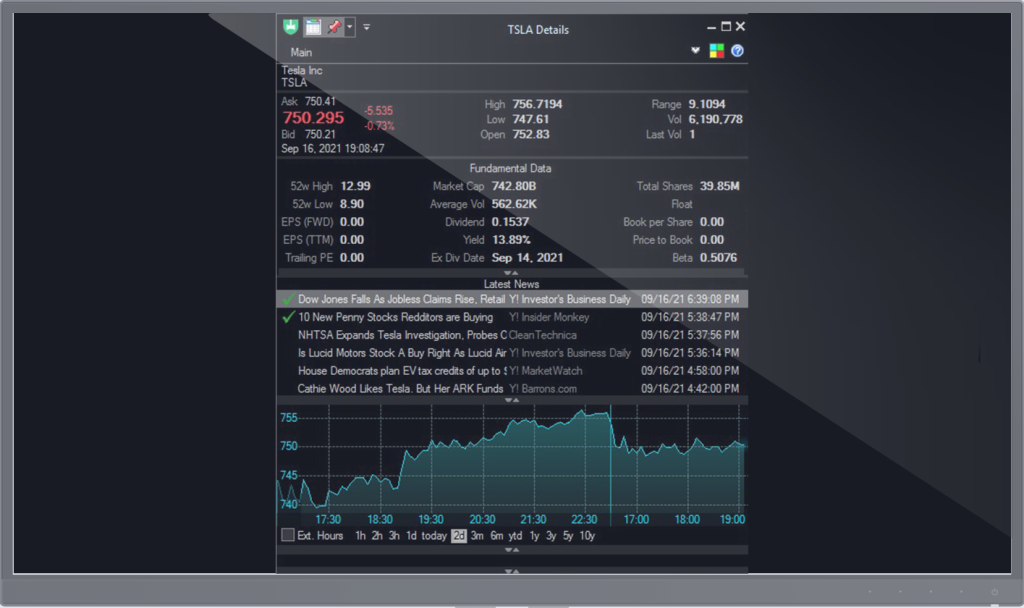
Detailed Quote window
In the Detailed Quote window you have all the information about a particular stock in one place. You can open it by right-clicking on a symbol in a portfolio or on the chart., or just by the Keyboard Shorcut CTRL + Q. You don’t need to check different information in different sites – just use Hammer.
You can customize this window by resizing the panels, changing which panels are visible, or setting the mini-chart’s period.
You have all the news for the stock in one place and a mini chart to see what is going on immediately. Infopanel gives you additional information for the current stock:
- Market cap
- EPS
- Dividend
- Yield
- Ex-Div date etc.
Symbol News window
The Symbol News window displays all news for a particular symbol. HAMMER™ collects news stories streaming in and stores them. When a new story for a particular security comes in, a light bulb appears next to the symbol. The intensity of the bulb indicates how recent the news story is.
The bulb for the symbol will disappear once its news is shown, and will only reappear if some new news item comes in from the news source. Items that were already read are marked with a check mark.